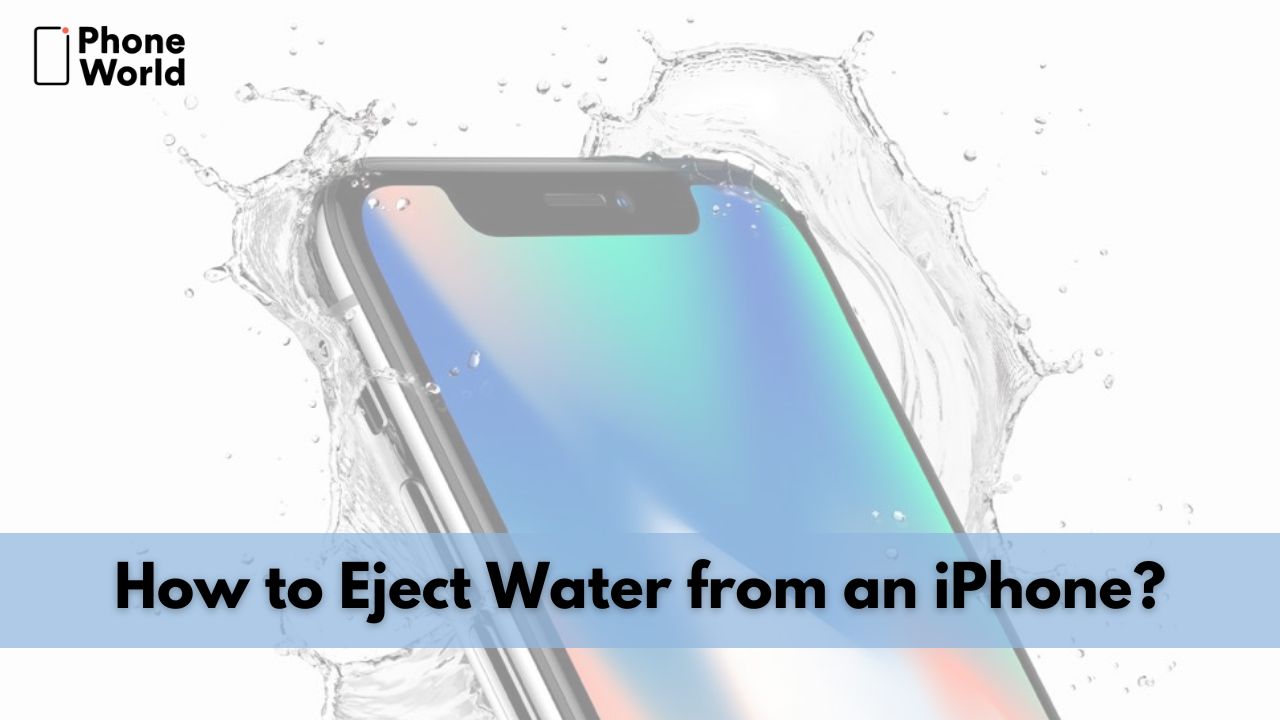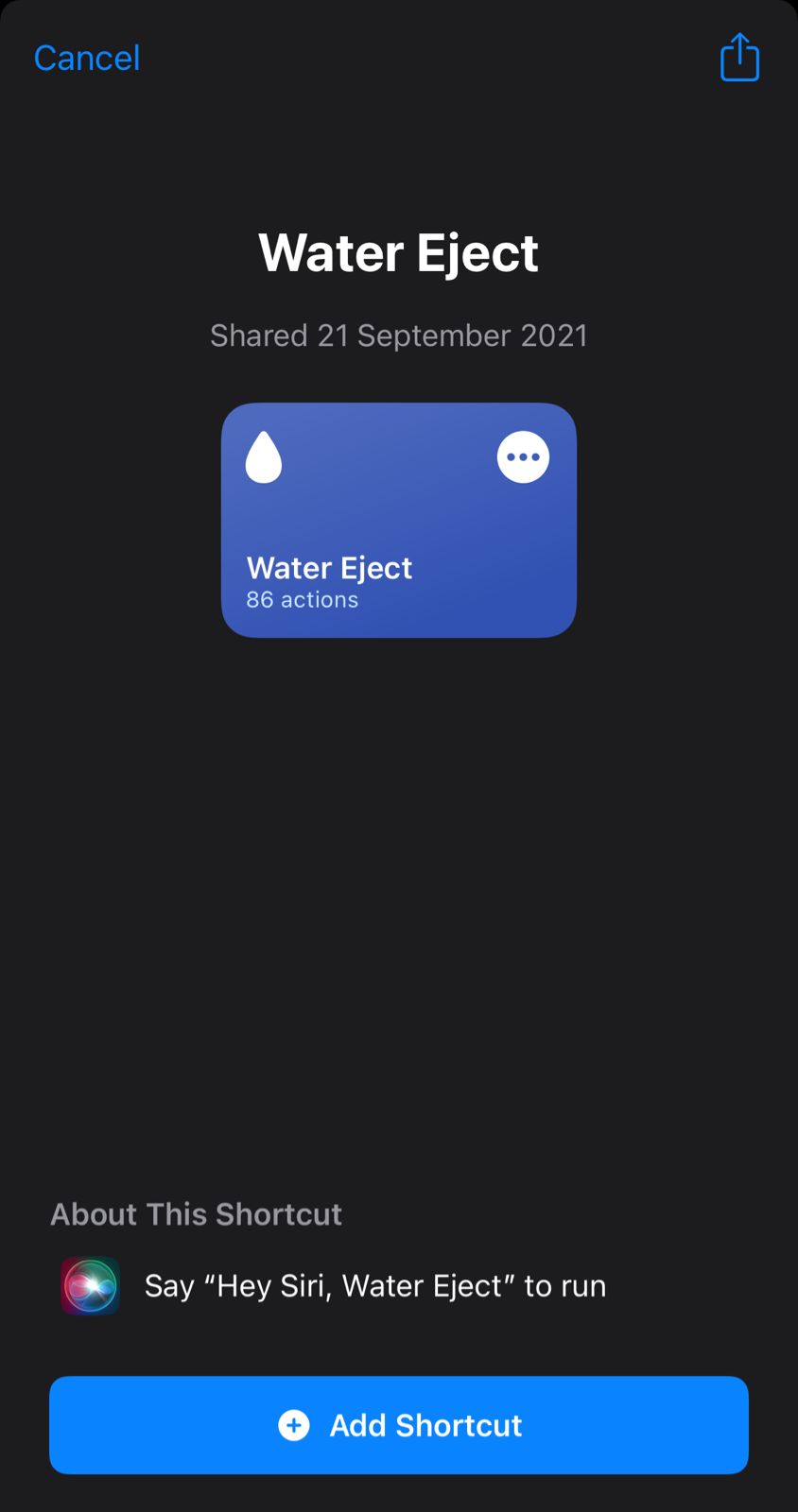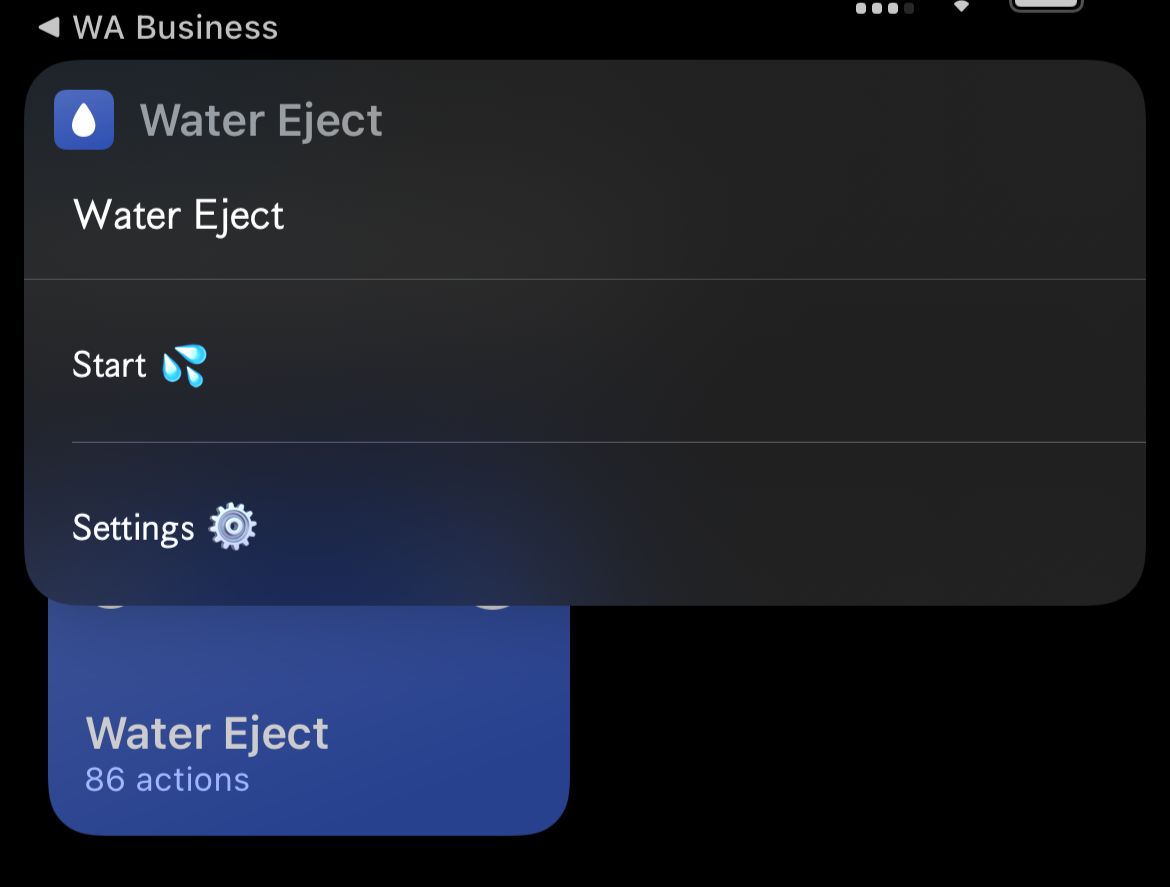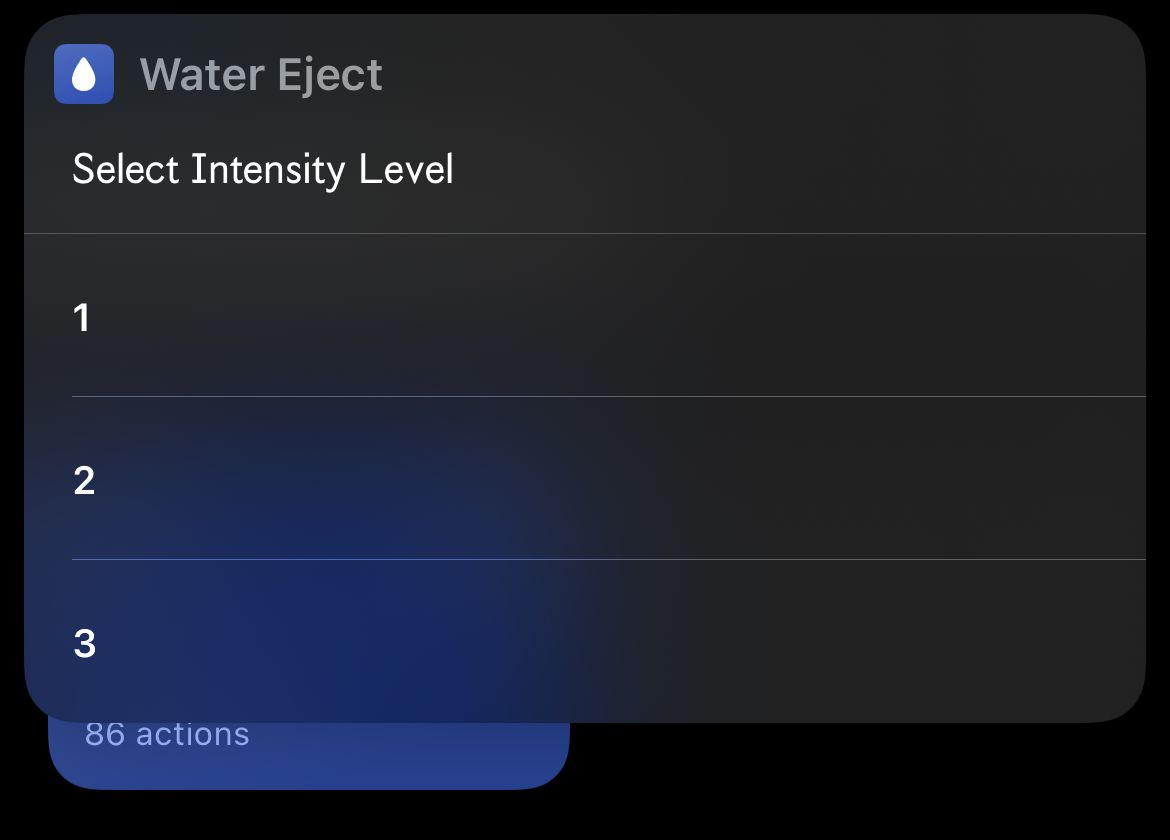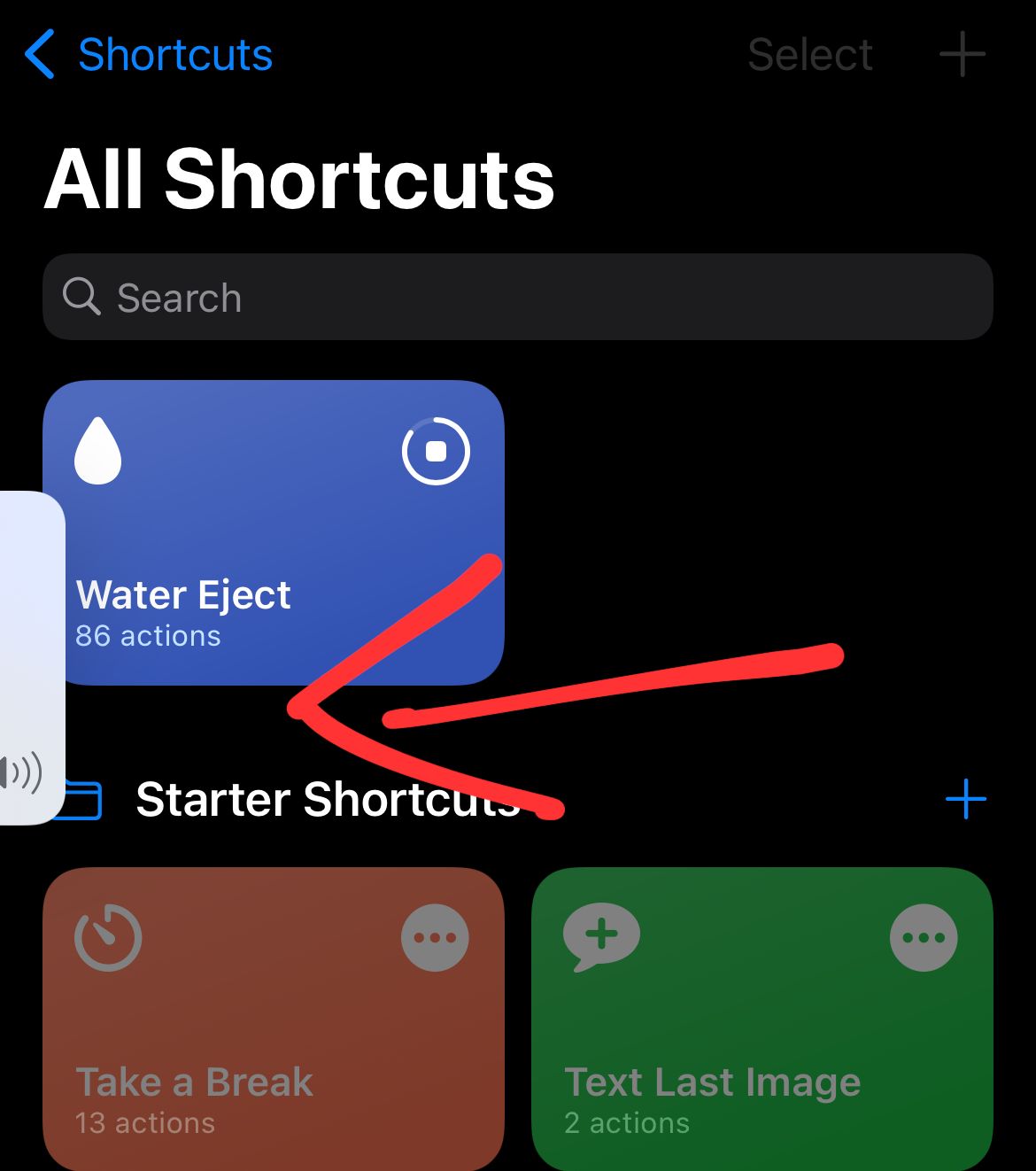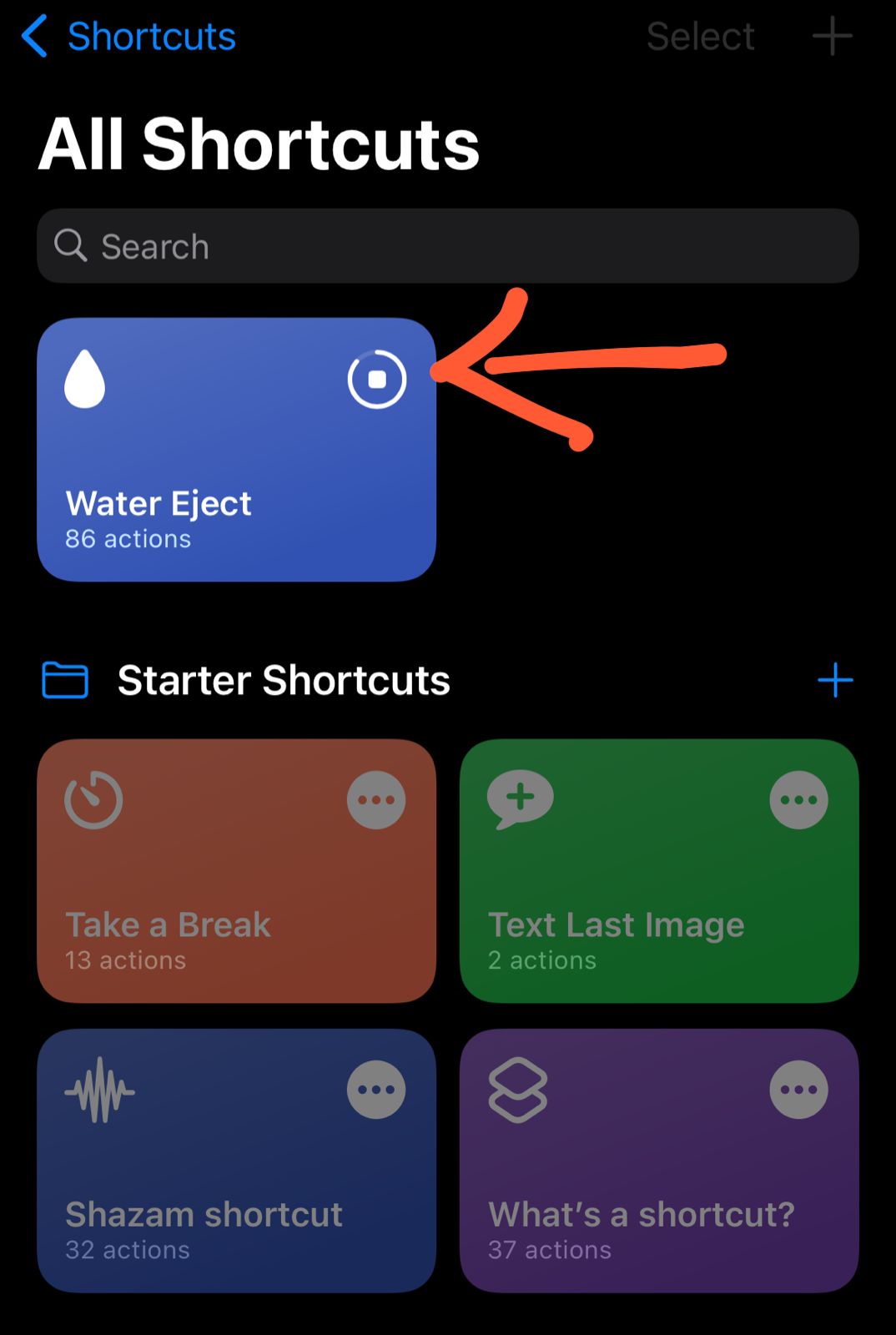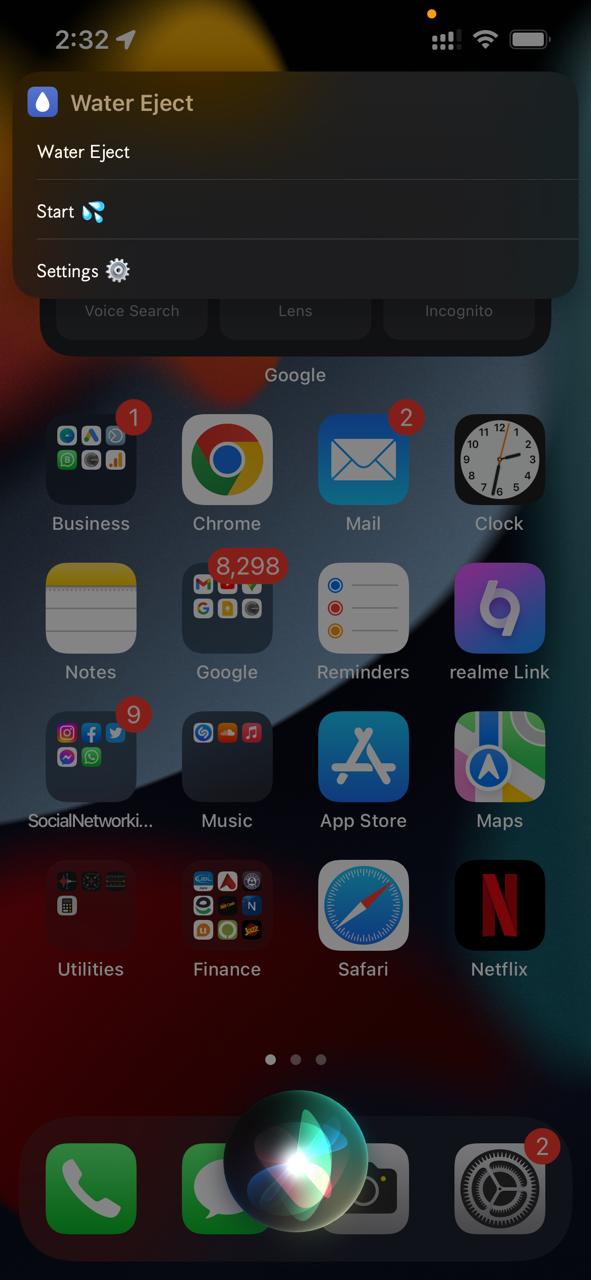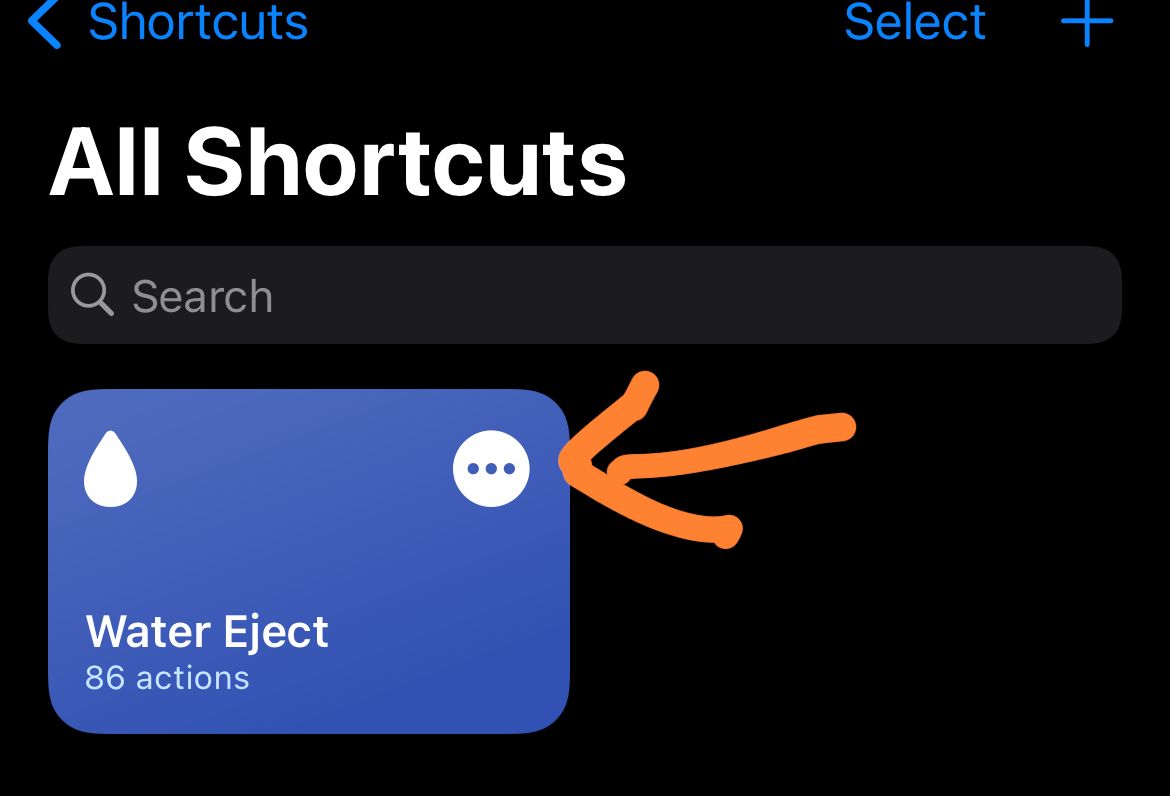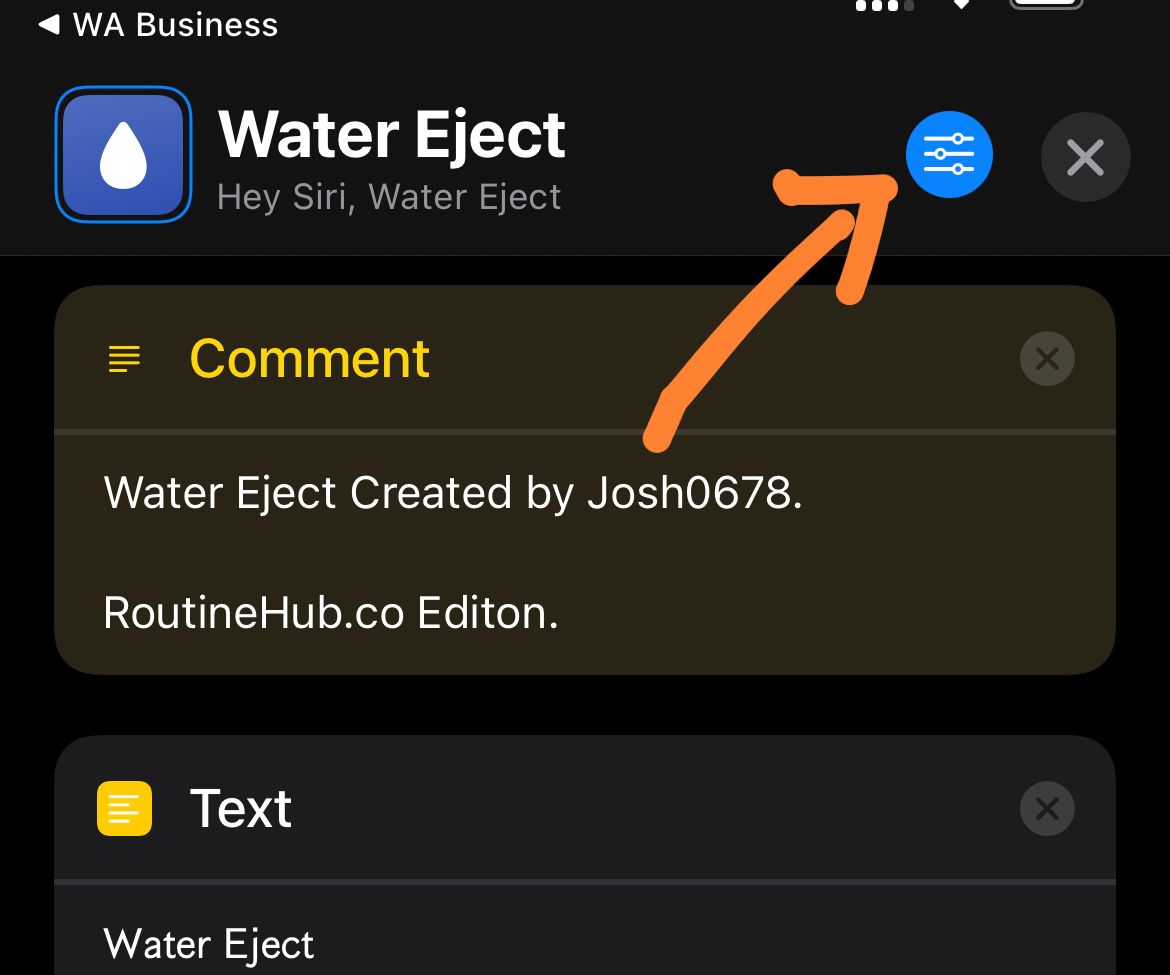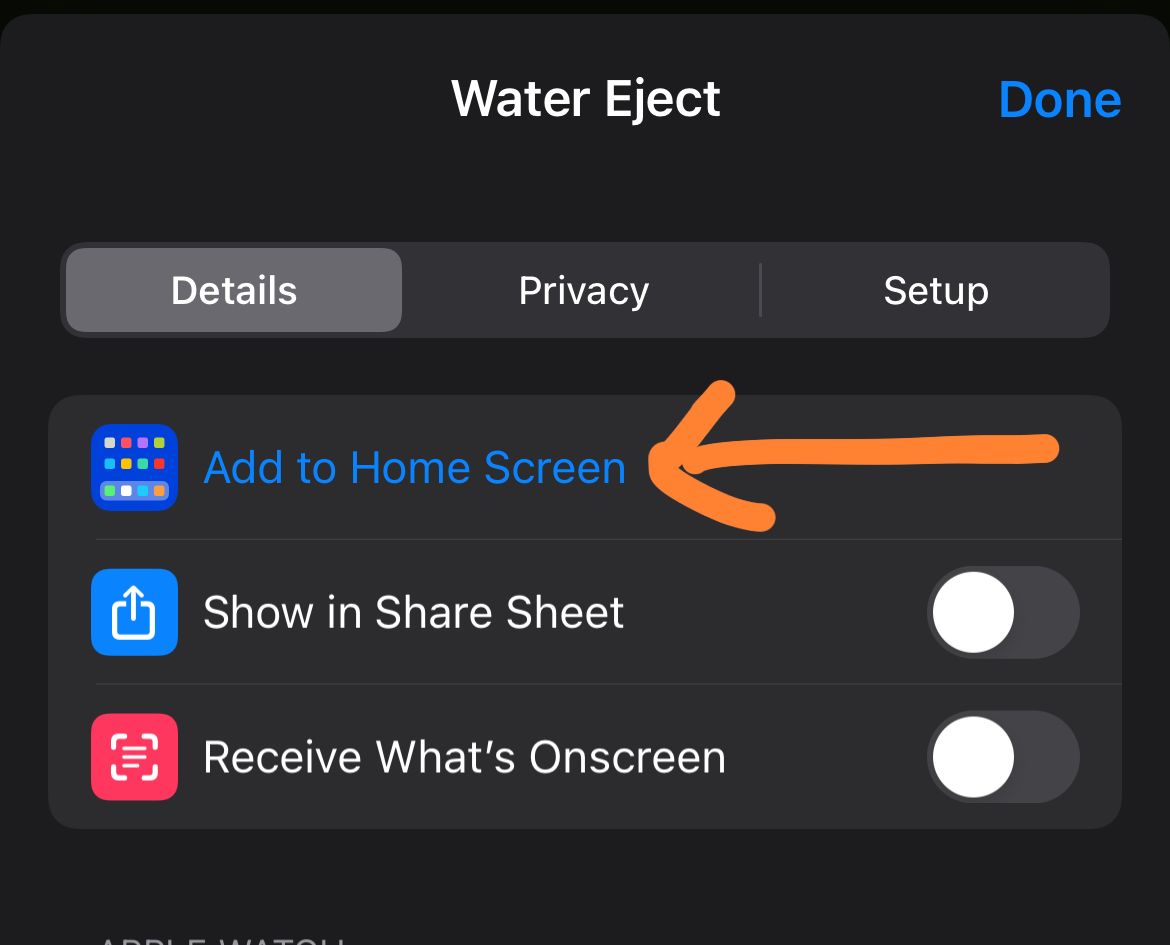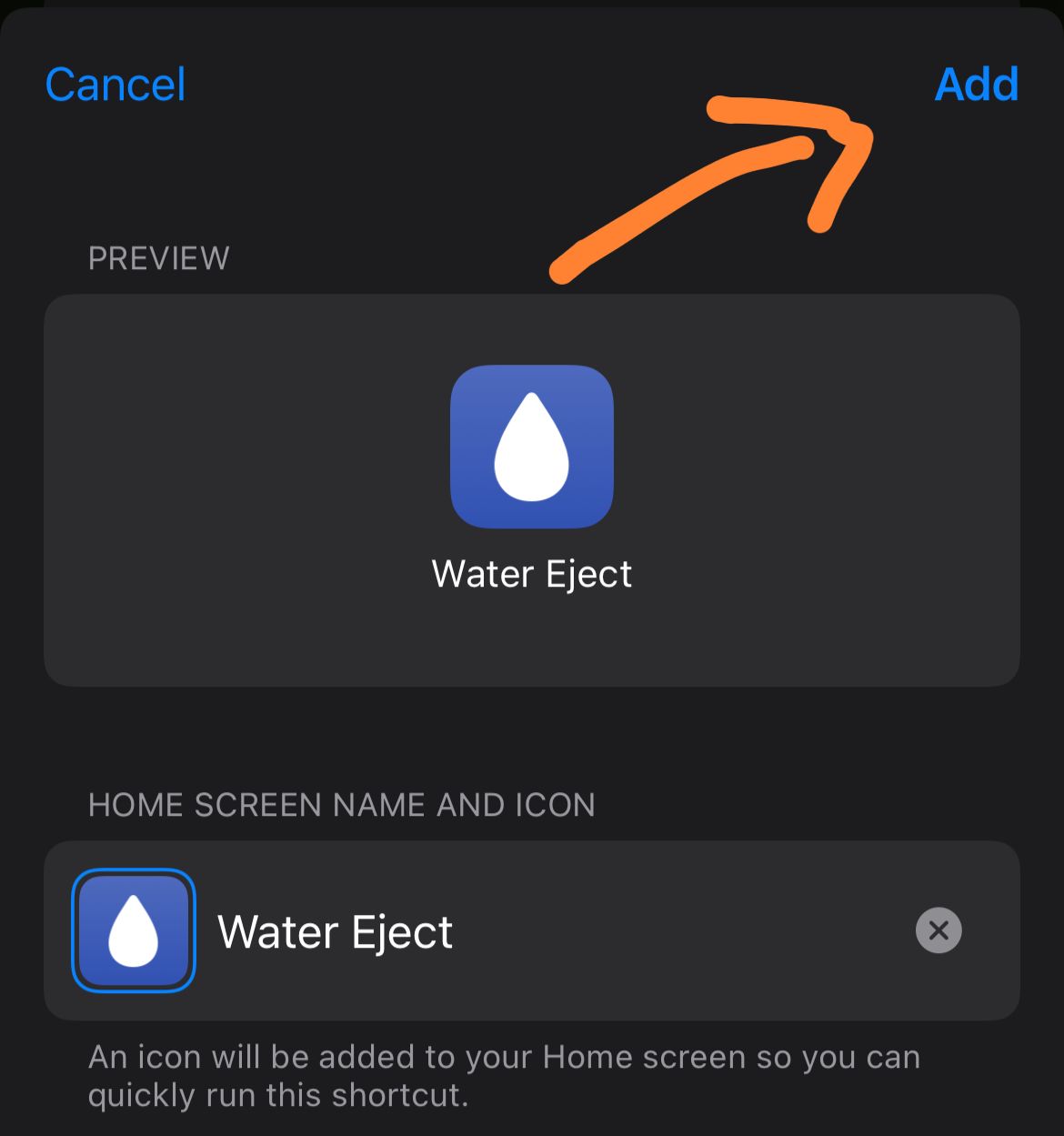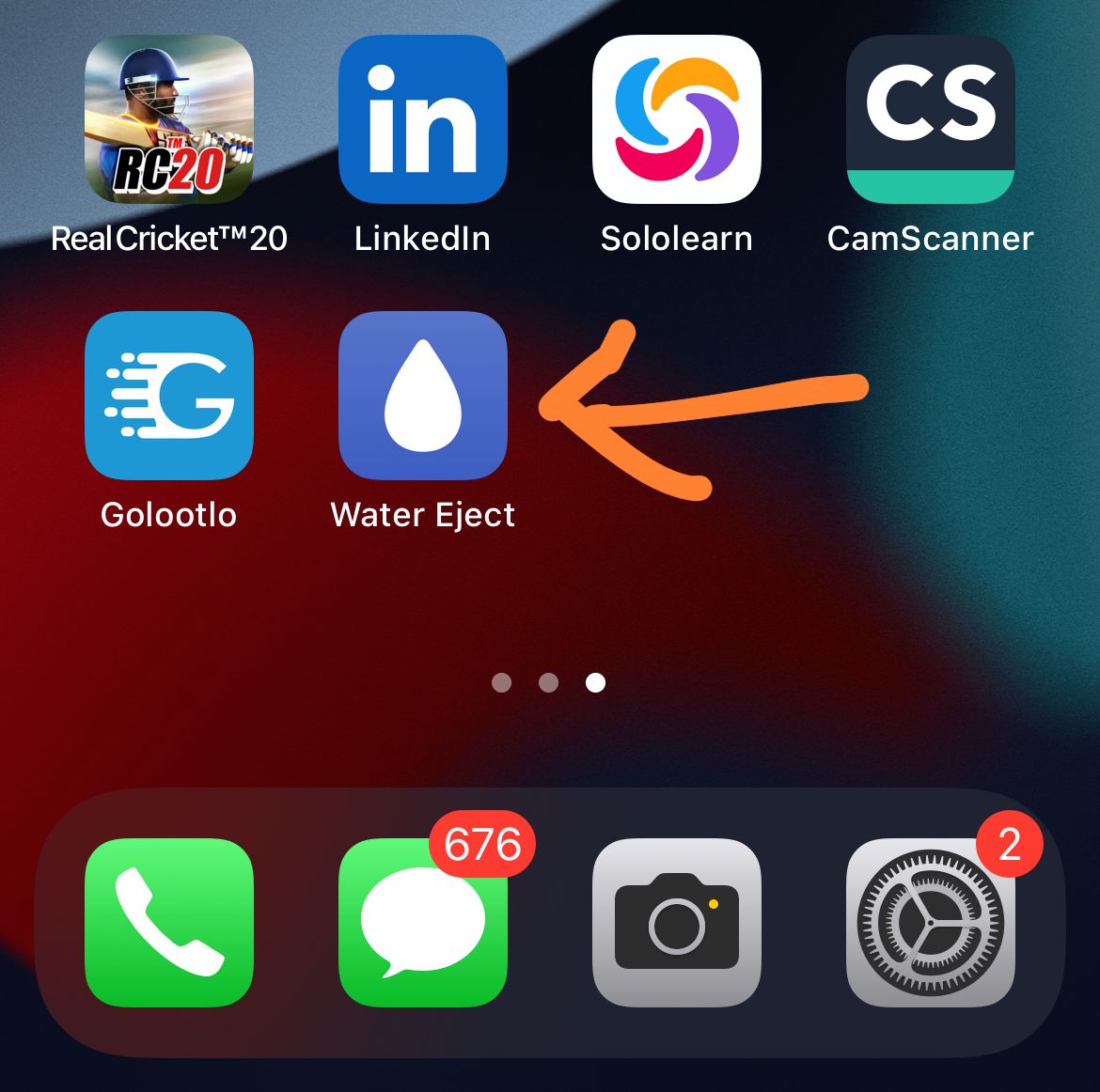How to Eject Water from an iPhone? 3 Ways Including Siri Shortcut
There are instances when your iPhone may get water splashes. For example, many people use their iPhones to listen to songs, etc., while taking a bath or some want to take aesthetic photos during rain time. In such cases, the iPhone frequently receives water splashes, and the water typically enters the speaker grills at the bottom of the device. It is pertinent to mention here that the iPhone lacks the Apple Watch’s built-in water expulsion mechanism. So, you must be wondering how to get rid of water splashes from your iPhone in such cases. You don’t need to worry, as we are going to mention how to eject water from an iPhone.
How to Eject water from an iPhone using Siri Shortcut?
This helpful Siri shortcut, dubbed “Water Eject,” has been a smartphone lifesaver for users. Here’s how to utilize it.
It is pertinent to mention here that iOS 15 and above are compatible with the water eject Siri shortcut. Therefore, you can utilize it on your brand-new iPhone 14, or any other iPhone (iPhone X, iPhone 11, iPhone 12, iPhone 13) compatible with iOS 15.
Follow the below-mentioned steps to eject water from your iPhone using Siri:
- On your iPhone, tap this link to launch the “Water Eject” Siri shortcut.
- Scroll all the way to the bottom of the page once it opens in the Shortcuts app.
- You will find the button to add the shortcut from here.
- Tap the shortcut after adding it to your shortcut collection to start water ejection on your smartphone.
- Now select the intensity level as you can see in the image.
Point to remember: You must enable “Allow Untrusted Shortcuts” from your device’s settings in order to use this untrusted shortcut.
- The Siri shortcut gives a completion notification to the user and reduces the device’s volume to 50% after it is finished.
- Afterward, you can also put an end to the water ejection process by clicking the option highlighted in the given image.
Additionally, the aforementioned tool functions with iPads and iPods running the most recent software in addition to all iPhone models that allow Siri shortcuts.
How to Eject water from an iPhone using Siri Voice Command?
- You can even activate the shortcut with the sound of your voice if you’d rather avoid the hassle of opening Shortcuts and looking for the Water Eject shortcut.
- Saying “Hey Siri, water eject” will activate Apple’s virtual assistant, provided Hey Siri has been configured on your iPhone. To continue, tap Begin Water Ejection.
How to Use Water Eject using a Home Screen Icon?
- As you can see in the given image, tap on the three dots in the upper right corner of the Water Eject shortcut.
- Moving to the next window, now tap on the three horizontal bars.
- Now, add it to Home Screen from the Details menu, and then press ‘Done’ to confirm.
- Now, tap on add as highlighted in the given image.
- Afterward, the water eject shortcut will appear as an icon on your home screen. You can edit your iPhone home screen to move the shortcut wherever you want.
- An icon for the Water Eject shortcut will now show up on your home screen. In order to change the shortcut wherever you want, you can adjust it on the iPhone home screen.
Final Words:
We hope that after following the aforementioned steps, you will be able to successfully eject water from your iPhone. So, if you like our article or have any queries regarding it, do mention them in the comment section!